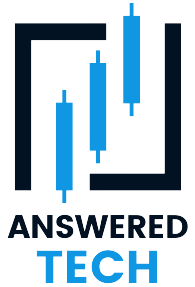It can be frustrating when you try opening up your Facebook App and it seems to be greyed out. If you’re having trouble logging into Facebook because the app appears greyed out, there are several reasons that may be causing it. This article will cover how to get it fixed, as well as why your Facebook app may have greyed out in the first place.
There are a few reasons why your Facebook app may be greyed out. There could be a problem with your internet connection, or the Facebook app itself. It could be that you haven’t updated your App in a while and it’s no longer compatible with your device. If after updating your Facebook app, connected to the internet and the app is still greyed out, try uninstalling and reinstalling the app.
If this does not work, you may need to contact Facebook customer support for further assistance. You can also check if you have any updates available for your operating system before contacting customer service.
If you’re using an iPhone, go to Settings > General > Software Update. For Android users, go to Settings > About Phone > System Updates. Check to see if you have any updates available for your device. Some devices will prompt you when there is an update available.
But whatever the reason, there’s usually a straightforward solution to why your Facebook App is greyed out. Restarting your computer should fix any internet connection problems.
Why is an App Greyed Out?
One of the most frustrating things that can happen when using your iPhone is finding that an app you need is greyed out. There are a number of possible reasons for this, but the most common is that the app is no longer compatible with your current iOS version.
This can happen if you’ve recently updated your iPhone to a new release of the iOS but haven’t updated the app itself. In most cases, the app will need to be updated in order for it to work properly with the new updated iOS version.
Another possible potential reason for an app to be greyed out is that it is not compatible with the device you are using. For instance, if you’re trying to use an iPhone-only app on an iPad, it will likely be greyed out. This is because the app is not designed to work on iPad devices.
If you’re not able to update the app or you’re using an incompatible device, the only other option is to delete the app and reinstall it. This will usually fix the problem, but you will lose any data associated with the app.
The last possibility is that the app has been removed from its online store. If this is the case, you’ll have to wait until the developer decides to put it back up before you’ll be able to download it again.
These are just some of the more common reasons why an app might appear greyed out. It’s important to note that there’s always a chance that the app simply needs updating as well and not necessarily because of compatibility issues.
Your best bet is to first try updating the software on your device as well as downloading any available updates for apps already installed. If nothing else works, you may want to delete the app and reinstall it (again, losing any data associated with the app).
If all else fails, contact customer service for assistance.
How Do You Fix Greyed out Apps on iPhone?
If you have ever noticed that some of your apps have turned grey and become unresponsive, you may be wondering what causes this and how to fix it. There are actually a few different reasons why this may happen, but the most common is that your device is having trouble connecting to the internet, or the app has become corrupted and is no longer able to function properly.
Fortunately, there are a few things that you can do to try and fix the problem. To start with it, we will have to make sure your device is correctly connected to the internet. And to do that, close and open the app in question. Try restarting your device, and make sure that Wi-Fi is turned on and reconnects to a network. Make sure your device is connected to the internet.
Also, if you are able to access the app’s settings, you may go ahead to uninstall and then reinstall the app. This often clears up any corruption that has occurred and allows the app to function properly again. Try restarting your device after uninstalling and reinstalling the app in question. This will ensure that you have a fresh copy of the app that is not corrupt.
In addition, you should also clear out your cache by going into Settings > General > Storage & iCloud Usage > Manage Storage and selecting the appropriate app for deletion. After doing so, reboot your iPhone and reopen the app to see if this fixes the issue.
It is also possible that other applications or updates may be causing the problems as well. To check which applications might be draining your battery life, go to Settings > Battery and see which apps are at the top of the list under Battery usage. You might want to remove these apps from running in the background when they’re not needed.
Another thing you can do is update all of your applications when prompted; many new updates come with bug fixes for existing issues like this. So even if you don’t experience any specific issues with an application, updating it could help prevent future ones.
If neither of these solutions works, you may need to contact the app developer to see if they can provide a fix or update for the app. In some cases, they may be able to release an update that will correct the problem. However, if the app is no longer being supported, you may need to find an alternative.
Why Are Some of my iPhone Apps Greyed Out?
If you’ve ever noticed that some of your iPhone apps are greyed out, you might have wondered why that is. Aside from it being caused by internet connectivity issues, there are actually other few different reasons that could be causing this behavior.
One of them is that the app is no longer compatible with your iOS version. This can happen if you’ve updated your iPhone to a new iOS version and the app hasn’t been updated to work with it yet. In this case, you’ll need to wait for the app developer to update the app before you’ll be able to use it again.
To check for updates, open the App Store and tap “Updates.” If there are updates available for your apps, they will appear in the “Pending Updates” section. If an app is completely incompatible with your iOS version, it will still be greyed out and you won’t be able to update it. In this case, you may need to delete the app and find an alternative.
Another reason for greyed-out apps is that they’re unavailable in your current location. This can happen for a variety of reasons, such as if the app is only available in certain countries or if it uses features that are not available in your current location.
Some apps might also be greyed out if they’ve been restricted by your iPhone’s parental controls. If you think this might be the case, you can check your parental control settings to see if the app is restricted.
If you’re not sure why an app is greyed out on your iPhone, you can usually find out by checking the App Store page for that app. There, you should see an error message. You can then contact the app developer to ask what you need to do to fix it.
Why Are iPhone Apps Greyed Out and Waiting?
If you’ve ever noticed that your iPhone apps are greyed out and say “Waiting…”, you’re probably wondering what’s going on. Fortunately, this is usually a very easy problem to fix.
Most of the time, this problem occurs because the app hasn’t been completely downloaded from the App Store. When this happens, your iPhone is essentially stuck in a “Waiting…” mode until the download is complete. Although it may be tempting to cancel the update and try again later, it is important to know that this may result in data loss. The “Waiting” status simply means that the app is waiting to be updated. The best course of action is to leave the app in this state until the update is complete.
The good news is that this is usually a very quick process, simply tapping on the app again should cause it to finish downloading and installing properly. If the app is still greyed out after you’ve tried tapping on it again, the next step is to restart your iPhone. This will usually clear up any temporary problems that may be causing the app to get stuck waiting. You’ve also got an option to delete the app and reinstall it from the App Store. This will usually solve the problem.
So if you’ve ever noticed that your iPhone apps are greyed out and waiting, now you know what to do! Most of the time, it’s quick and easy.
Additionally, it is important to make sure that your iPhone has enough storage space available before beginning the update process. If you see a “Storage Almost Full” message, you may need to delete some files or apps before proceeding.
Conclusion
There are a few reasons why your Facebook app may be greyed out. It could be due to a problem with your internet connection, a problem with your device, or a problem with the app itself. It could also be due to a technical issue, you may need to update your app. If the problem persists, you may need to contact Facebook for help.
More Relevant Resources on Mobile Apps
- Why Does Android Auto Turn Off Radio? – In order to use the FM radio feature in Android Auto, you’ll need to download a third-party app like NextRadio.
- Can I Use Apple CarPlay and Android Auto at the Same Time? – You love listening to music and being on your smartphone, and it’s not surprising that you’d want to keep doing it even whiles you drive or sit in your car.
- Why Does My Facebook App Keep Installing? – Your Facebook account gives hackers full access to all of your info, including any other services that use your Facebook log-in.
- Why Does Android Auto Show Fahrenheit? – For reasons that have not yet been made public, Android Auto shows the temperature in Fahrenheit rather than Celsius.
- Why Can’t I Answer Phone Calls on Android Auto? – It could be that your car isn’t compatible with the feature, or that you have a poor connection.