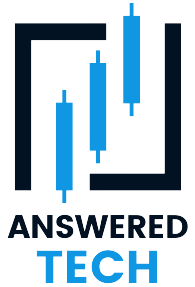It seems like your Facebook app keeps installing itself on your phone, even though you’ve uninstalled it multiple times. There are instances where it’s not uninstalled but you noticed that every time you use it, it keeps installing again in the background. This is actually a very common problem, and luckily it’s fairly easy to fix. Continue reading this article as I take you through how to stop the Facebook app from installing itself again.
If your Facebook app keeps installing, there are a few possible explanations. First, it could be that your phone’s operating system is outdated and is incompatible with the latest version of the Facebook app. As new versions of Facebook are released, old versions become outdated and can start to cause problems.
Second, it could be that you don’t have enough storage space on your phone to accommodate the app. It’s also possible that there’s a problem with the app itself. Finally, it could be that there is a problem with your phone’s software that is causing the app to install improperly.
In any case, deleting and reinstalling should fix these issues. You may need to update your phone’s operating system before reinstalling Facebook in order for it to work properly. Deleting and reinstalling will ensure that you’re using the most up-to-date version of Facebook. Rest assured, because even if you don’t know how to delete the Facebook app, will also walk you through how to delete the Facebook app as part of fixing the issue.
There are a few more things you will have to do to fix your problems, like deleting unwanted applications, preventing applications from unknown sources from being installed, preventing automatic updates, and a few others that will be discussed in this article.
What Causes Facebook App to Keep Installing
If you’re using an outdated version of your phone’s operating system, you may find that the Facebook app keeps installing itself without your permission. This can be frustrating, especially if you’re trying to conserve your internet data bundle or keep your phone’s memory free. There are a few reasons why this may happen.
Outdated operating system
First, Facebook may be trying to take advantage of a security flaw in the older operating system. By installing itself without your permission, it can gain access to your phone’s data and track your movements.
Second, Facebook may be trying to pressure you into upgrading your operating system. By making it difficult to use your phone without the app, they hope to convince you to install the latest update.
Finally, it’s possible that the app is simply buggy and is having trouble uninstalling itself properly. Whatever the reason, it’s important to be aware of this issue and take steps to protect your privacy.
Insufficient storage space on the phone
When you try to install a Facebook app and your storage space is insufficient, the app will usually keep reinstalling itself until it has the required amount of space. This can be very frustrating, especially if you’re low on storage, to begin with.
There are a few things you can do to try and fix this problem. First, try uninstalling other apps that you don’t use to free up some space. You can also try deleting files and images that you don’t need. If this doesn’t work, you can try contacting Facebook’s customer support team to see if they can help you resolve the issue.
Corrupt Facebook files
Facebook is one of the most popular social networking platforms in the world, with over 2 billion active users. However, the Facebook app has been known to cause problems on some devices, including installation issues.
In some cases, the Facebook app will keep installing even when there are problems with the app itself. This can prevent users from using the Facebook app as intended. There are a few potential reasons for this problem, including corrupt files, incompatible devices, and problems with the Facebook server.
In most cases, the problem can be resolved by simply uninstalling and reinstalling the Facebook app. However, if the problem persists, it may be necessary to contact Facebook support for further assistance.
Pre-installed apps
If you’re having trouble with your phone’s software, you may find that the Facebook app keeps installing itself. This is mostly the case with preinstalled Facebook apps.
This can be frustrating, but there are a few potential reasons why it’s happening. One possibility is that your phone’s software is corrupted and the Facebook app is trying to repair it.
Another possibility is that you have an outdated version of the Facebook app installed and it’s incompatible with your phone’s software. If you continue having trouble, you may need to factory reset your phone or install a new version of the Facebook app.
Unwanted apps
Many people have installed Facebook on their phone only to find that the app keeps reinstalling itself, even if they delete it. The reason for this is that some phones come with pre-installed apps that can’t be deleted, and one of these apps is usually Facebook.
While it may be annoying to have an app that you don’t want on your phone, there are actually some benefits to having Facebook pre-installed. For one, it means that you won’t accidentally delete the app and lose all of your data.
Additionally, it means that you’ll always have the latest version of the app, as the phone will automatically update it when a new version is released. So, while it may be frustrating to have an unwanted app on your phone, it’s actually not a bad thing.
Installing apps from unknown sources
If you’re like most people, you probably install apps from unknown sources on your phone from time to time, then you probably don’t think twice about it. However, what you may not realize is that doing this can actually cause the Facebook app to keep installing on your device.
When you install an app from an unknown source, these apps might have gotten affected by malware which will in turn affect your Facebook app. Also, as we all know, not all apps are created equal. Some of them may contain viruses or other malicious code that can wreak havoc on your device.
So, next time you’re thinking about installing an app from an unknown source, think twice. It’s just not worth the risk. And before that, go to your phone settings and prevent the phone from installing apps unless they come from trusted sources, like the Google Play store.
How Did Facebook Get Installed on my Phone?
It’s a mystery how Facebook got installed on your phone, but there are a few possible explanations. Perhaps you installed it yourself and simply forgot. Or maybe a friend or family member downloaded it for you.
Facebook works with phone manufacturers to pre-install the Facebook app on phones. This partnership began in 2012, and it has continued in the years since. As part of the agreement, Facebook pays phone manufacturers to have the Facebook app pre-installed on phones. In exchange, phone manufacturers get exposure to Facebook’s huge user base.
It’s also possible that you clicked on a malicious link that led you to the Facebook app store page. Whatever the case, it’s important to be careful about what you install on your phone.
Make sure you only download apps from trusted sources and be sure to read the permissions carefully before giving any app access to your device. By taking these precautions, you can help to keep your phone safe from malware and other unwanted programs.
How Do I Stop a Facebook app from Installing?
If you’re tired of Facebook constantly nagging you to install the app on your phone or installing it on its own, there is a way to stop it. Unfortunately, it involves a bit of work. First, you need to uninstall the app from your phone.
Then, you need to disable the Facebook app installer. This will prevent the app from being installed on your phone, but it will also prevent you from using any of Facebook’s features on your phone.
So, if you want to use Facebook on your phone, you’ll need to re-enable the Platform settings. But if you’re done with Facebook, this should stop the app from bugging you.
Perform the following on your phone to completely stop the Facebook app from installing on your phone
- Remove unwanted apps (including all Facebook-related apps)
- Disable installation of apps from unknown sources
- Disable the Facebook app installer
Remove unwanted apps
We will go over how to delete apps on both Android and iOS devices.
On Android, there are a number of ways to delete apps from the phone. In this article, we will be looking at the two most common ways of deleting apps on Android. They include deleting the app from the phone Settings or using Google Play Store.
Deleting Android app through Phone Settings
- Open up the Settings app
- Tap on Apps & Notifications (or just Apps)
- Find all the unwanted apps you would want to trash and tap on them one after the other
- Tap Uninstall to get it deleted
- Confirm that you really want to get rid of the app.
Deleting Android app through Google Play Store
- Launch the Google Play Store app
- Tap on your account profile, located at the top-right corner of the Google Play Store app
- Tap on Manage Apps & Devices
- Navigate to the Manage tab
- Scroll down and up to locate the unwanted app you want to delete and tick the checkbox beside it
- Tap on the trash can icon to delete it
- Select Uninstall to finalize the deletion
Deleting an app from iOS
- Locate the unwanted app you want to delete
- Touch and hold the app till a drop-down menu appears beside it
- Tap Remove App from the menu that pops up
- Tap Delete App
- Confirm the deletion by tapping Delete
Disable installation of apps from unknown sources
It’s generally a good idea to disable the installation of apps from unknown sources. Doing so helps to protect your device from malware and other malicious code.
Unknown sources are generally any location that is not affiliated with a trusted app store, such as Google Play.
When you disable unknown sources, you won’t be able to install apps from anywhere other than a trusted app store. Disabling unknown sources is usually a simple process.
To disable unknown sources;
- Open Settings on your Android device
- Open the Security option from the Settings menu
- Scroll down to locate Unknown Source from the Security menu
- Uncheck it to disable it.
- Tap on OK to continue
Disable the Facebook app installer
After you’ve successfully uninstalled the Facebook app and disabled installation from unknown sources, it is now time to disable the Facebook app installer, which will prevent any further installation by Facebook. So let’s proceed to disable it.
- Open Settings on your phone
- Tap on Apps or Application Manager
- Scroll down to Facebook App Installer and tap on it. (if you’re having difficulty in finding it, just type Facebook in the setting search bar)
- Tap on Disable to disable the Facebook App Installer. (You can come back and tap on Enable anytime you wish to use any of the Facebook apps again).
The Facebook app installer has now been successfully uninstalled. And you wouldn’t be getting any installation prompt from Facebook.
Conclusion
This is a pretty serious problem that could lead to your phone being taken over by a hacker. Your Facebook account gives hackers full access to all of your info, including any other services that use your Facebook log-in. You should immediately uninstall any apps you don’t use (including Facebook) and make sure you change your passwords on any website where you’ve used Facebook to log in.
More Relevant Resources on Mobile Apps
- Why Does Android Auto Turn Off Radio? – In order to use the FM radio feature in Android Auto, you’ll need to download a third-party app like NextRadio.
- Why is my Facebook App Greyed Out? – There are a few reasons why your Facebook app may be greyed out. It could be due to a problem with your internet connection, a problem with your device, or a problem with the app itself.
- Can I Use Apple CarPlay and Android Auto at the Same Time? – You love listening to music and being on your smartphone, and it’s not surprising that you’d want to keep doing it even whiles you drive or sit in your car.
- Why Does Android Auto Show Fahrenheit? – For reasons that have not yet been made public, Android Auto shows the temperature in Fahrenheit rather than Celsius.
- Why Can’t I Answer Phone Calls on Android Auto? – It could be that your car isn’t compatible with the feature, or that you have a poor connection.