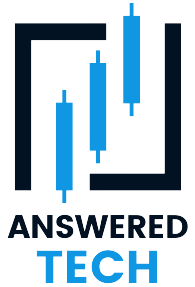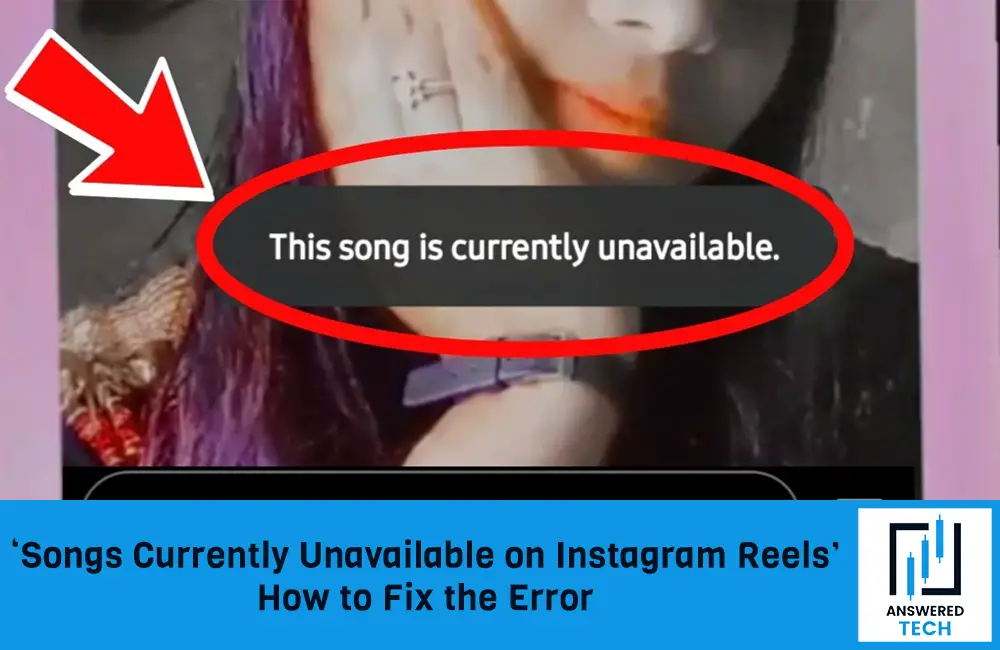How often do you open Instagram to post a reel and then you are hit with the message, “This song is currently unavailable on Instagram.” Sounds like a broken record, right? This kind of situation often pops up when you are trying to either add music to your Instagram stories or add some trendy tune to your Instagram reels.
Either way, it is a nuisance and can affect your user experience and prevent you from creating your choice of content. If you are feeling frustrated all of a sudden because you can’t add music to your Instagram reels or stories, we understand the problem.
This article will explore everything you need to know about the “songs currently unavailable on Instagram reels” issues that you are experiencing.
Why are Songs Currently Unavailable on Instagram Reels?
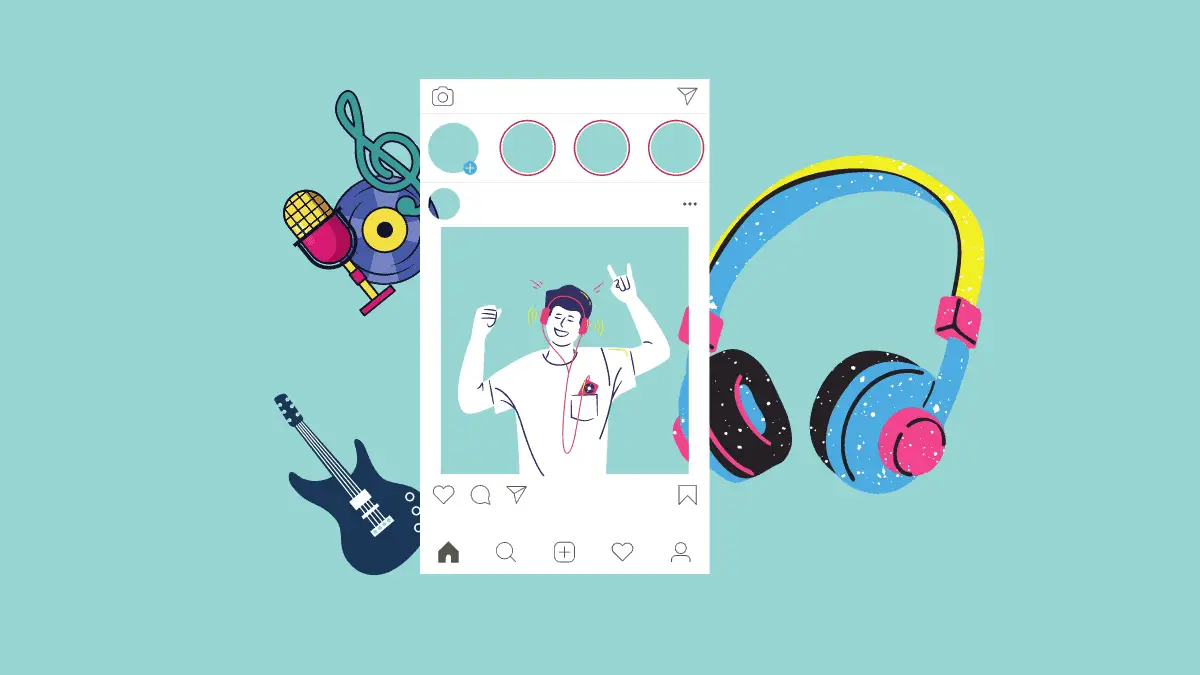
The issue is just what it sounds. It means that the song or the audio that you are trying to add to your Instagram reel is currently unavailable. You are trying to add trending audio but Instagram is consistently showing the message, “The song is currently available.”
In most cases, the issue pops up without proper reasoning. Instagram has explained time and time that the most common reason why you are experiencing the error is due to a temporary error that’s happened on either the user’s end or Instagram’s end.
Some of the most common reasons why the songs are unavailable on Instagram reels are due to the following reasons:
- The issue is most likely due to a bug that’s hindering the user experience. Sometimes, Instagram is consistently working to clean up the bugs, which is when they look through the programming and that might lead to issues with the functionalities in the long run.
- In most cases, the song not being available also means that there could be copyright infringement issues, which could be preventing the account from functioning optimally.
- The third reason why the song is showing as unavailable on Instagram reels is because the song isn’t available in your specific location. The main reason behind that is due to licensing issues in some countries.
- The last reason is because of unavailability. We often save a few trending audios on our Instagram profile, hoping to use them later. But, if the original audio is deleted for good, that’s another reason why you might be seeing the unavailable error in your Instagram account.
Irrespective of what the issue is, you must look into finding the cause first. Doing so makes things a lot easier to fix. For example, if you know that the unavailability is due to copyright issues, you can go ahead and use a different audio that won’t be facing similar issues.
How to Fix the “This Song is Currently Unavailable” Error on Instagram?
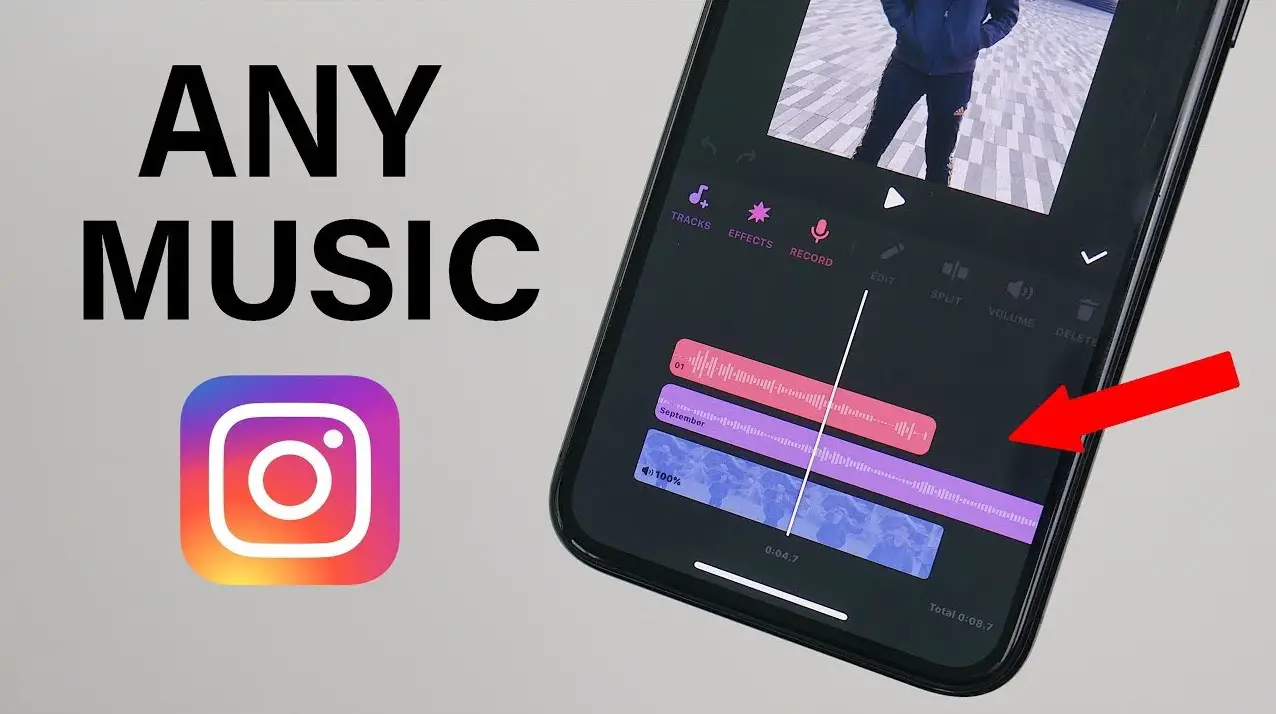
Once you have confirmed what the error is, it becomes significantly easier for you to navigate through the problem and then implement a relevant fix accordingly.
There are different ways to address the issue, so let us walk you through them:
1. Clear the cache
One of the main reasons why you are experiencing the error is due to a temporary glitch. It happens a lot more than you’d expect. But the good news is that fixing this error is a cakewalk and you shouldn’t have to experience any issues with that.
Clearing the cache of your Instagram app gets rid of the glitch or bug that could be contributing to the error you are experiencing.
Here’s what you need to do:
- Hold and long-press the Instagram application that’s available on your device’s home screen.
- Tap on the App info
- Navigate to “Storage and Cache or Storage Usage”
- Click on the “Clear cache” option from there
That’s it. Once you have cleared the cache, the next step you need to do is clean out the junk and then relaunch your Instagram app.
2. Logout of the app
If the error with the music availability is due to an account glitch or bug, another quick fix is to log out of the account from all the devices around.
Instagram has often mentioned that if your Instagram account is logged in on multiple devices, that’s another potential reason it is misbehaving. In that case, your easiest way out is to log out of the account from the other devices that you don’t normally use.
Following are the steps you need to look through:
- Launch your Instagram account.
- Navigate to the profile tab on the app.
- Tap on the “three stacked lines” menu
- Go to the “Settings and Privacy” option.
- Tap on the “Accounts Center” option.
- Go to the “Password and Security” option.
- Click on the “Where you’re logged in” option.
- You will find a list of all the devices that you are logged into.
- Tap on “Select devices to log out” and tap on the logout button then.
- You will need to confirm whether or not you wish to log out of the account from other devices. Press Logout again.
Doing so will logout your Instagram account from other devices and you should be able to check if the error persists.
3. Reinstall the application
The third factor that you need to consider is uninstalling and reinstalling the application. It is fairly simple and if the issue or error was due to a software glitch, doing so should fix the error in no time.
- You can uninstall the application simply by going to your app’s settings or info and then uninstalling it from there. Besides that, you can find the app via App Store or Play Store and then uninstall it from there too.
- Once you have uninstalled the app, the next step is to reinstall it and then sign into the app again using your credentials.
After reinstalling the app, go cross-check to see if the error persists. If not, you can be assured that the problem was most likely in the previous version of the app and was a temporary glitch that you fixed by uninstalling and reinstalling.
4. Allow microphone access
Your Instagram account must have access to the microphone to be able to add music to your stories or reels. So, that’s another factor we’d recommend you cross-check and see before you reach conclusions.
Here’s how you can check:
- Tap and long press on the Instagram app on your home screen.
- Click on “App info”
- Navigate to the “Permissions” section
- Find the Microphone option. If it isn’t turned on, do that immediately.
Doing so fixes the temporary glitches that you might have been experiencing all this while. By granting access to the microphone, it should fix any errors immediately.
5. Update the applications
If you are using an outdated version of the Instagram app, that’s another potential reason you are likely experiencing these errors now and then.
Here’s what you need to do:
- Open Play Store or App Store on your device
- Search “Instagram”
- See if you have an update available
If you do, you must click on the update option immediately and without fail.
If there isn’t an update option available, it means that you are using the latest version of the app and shouldn’t have to do anything different.
6. Check internet connection
Last reason why you are facing issues with the “music not being available” for Instagram reels could be due to an unstable internet connection. Since Instagram relies on a stable internet connection for smooth functioning, the lack of it can lead to errors.
Here’s what you can do:
- Check the internet connection and see if it’s only for Instagram or if you are facing issues with other apps.
- If it’s an internet issue, turn on airplane mode, wait for a few seconds, and then turn it off. What this does is a soft reboot of the network connection, eliminating any issue that could have been hindering the user experience.
- Also, if it is a router-related issue, you can turn off the router and then power cycle it to fix the errors.
Fixing the connectivity errors is an absolute must if you want to ensure the smooth functioning of the Instagram app.
7. Try VPN
Some songs and music are often not available in certain areas and countries. In that case, your best way out of the situation is by using a reliable VPN service provider.
We’d recommend using a paid VPN service instead of a free one since the latter imposes risks of data theft.
If nothing seems to be working out, the last thing you can do is let it be. Sometimes, it is an issue on Instagram’s part. You’d have to wait until they fix the issue to be able to use the app seamlessly again.
Conclusion
If you have been experiencing “song not available” for your Instagram reels, we hope this article gives you all the insights you need. Keep in mind that the first step to fixing it is to identify what’s wrong. So, find out the root cause first and then implement a relevant fix from the ones mentioned.